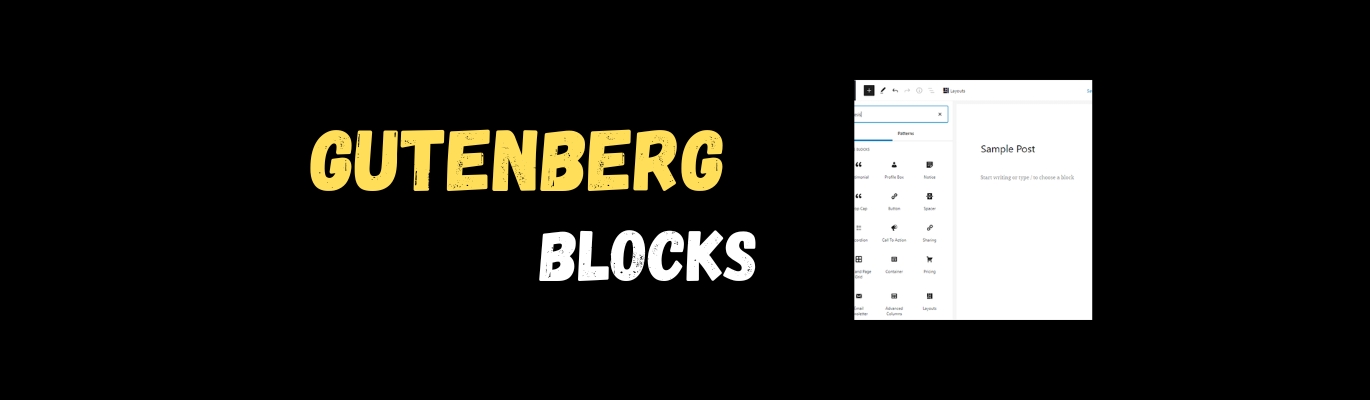Introduction to Gutenberg
Welcome to the captivating world of Gutenberg blocks in WordPress! If you’re seeking innovative ways to create content on your site, Gutenberg is precisely what you need.
What is a Gutenberg Block?
A Gutenberg block is a new era of content editing in WordPress. It represents a modular approach to building pages, where each element, whether it’s text, an image, video, or button, is presented as a separate block.
Advantages of Gutenberg Blocks
- Intuitiveness: Gutenberg blocks provide an intuitively understandable interface, making content editing simple and engaging.
- Flexibility: Each block is an independent element, ensuring flexibility in layout and page editing.
- Advanced Capabilities: Thanks to Gutenberg blocks, you can easily incorporate multimedia elements, quotes, galleries, and much more without resorting to additional plugins.
How to Use Gutenberg Blocks
Step 1: Initiate the Gutenberg Editor
1.1. Access the administrative dashboard of your WordPress site.
1.2. Identify or generate the post where you wish to integrate Gutenberg blocks and initiate the editing process.
1.3. Select the “Edit with Gutenberg” or “Open Gutenberg” option.
Step 2: Integrate a Fresh Block
2.1. Navigate to the top of the screen and choose the “Add Block” or “Add Item” button.
2.2. Opt for the block type you intend to include, such as “Paragraph” for text, “Image” for a photo, and so forth.
Step 3: Customize the Block
3.1. Upon adding a block, locate it on the page. Click on the block to unveil the settings panel on the right.
3.2. Modify text, upload images, input data in relevant fields depending on the block type.
3.3. Tweak block settings utilizing the available tools in the settings panel.
Step 4: Introducing Further Blocks
4.1. To introduce an additional block, replicate Step 2.
4.2. Rearrange blocks by dragging them to alter their sequence on the page.
Step 5: Preserve Changes
5.1. Once you’ve completed the post editing with Gutenberg blocks, press the “Publish” or “Update” button to save alterations.
Step 6: Previews and Finalization
6.1. After saving the post, hit the “Preview” button or visit your site to evaluate the appearance of the integrated content.
Now you possess a post enriched with Gutenberg blocks, elevating the allure and functionality of your content. Delve into practice, and you’ll swiftly grasp the full spectrum of the Gutenberg editor’s capabilities!
Advanced Techniques with Gutenberg Blocks
- Dynamic Content: Gutenberg supports dynamic content, allowing you to integrate dynamic data and conditional display of blocks.
- Custom Styles: The ability to create custom styles for blocks opens the door to creativity and personalized design.
Gutenberg and SEO
- Optimizing for Search Engines: Thanks to a structured approach, Gutenberg blocks contribute to improved SEO metrics, making your content more accessible to search engine robots.
Conclusion – Your First Step into Gutenberg
Don’t fear change; give Gutenberg blocks a chance. This innovative tool provides you with the freedom of creativity and content management. Forward, into the future of content editing in WordPress with Gutenberg blocks!
Additionally, check out our article on ‘Top-notch Gutenberg Block Plugins‘ to enhance your WordPress experience.